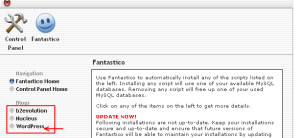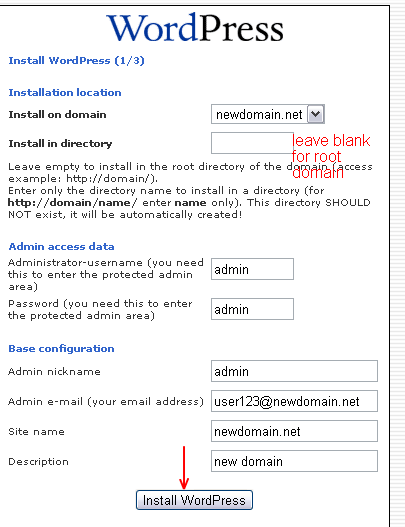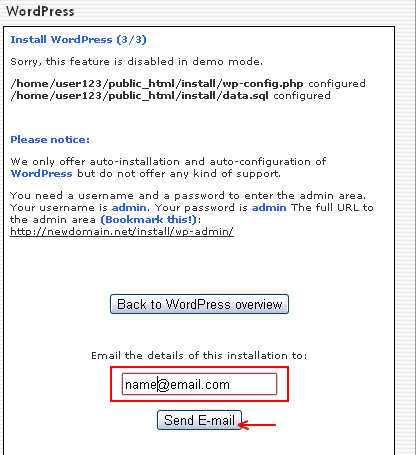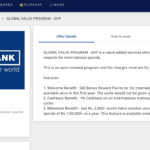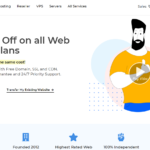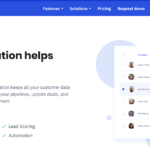Here is a tutorial for newbies on how to install wordpress in Hostgater,Bluehost,Dreamhost and other web hosting services.
What is wordpress and why WordPress:
WordPress is the best blogging platform ever created.Google loves WordPress blogs as they are SEO friendly and easy to use.Wordpress is a free and open source CMS(content Management System) provided by WordPress.org which also runs on WordPress.com but in an multi-user environment.It runs many famous blogs like Mashable.com.
Note:
You can also download and install it manually here wordpress.org and if you are going to host free host you can refer our post:
How to Install WordPress
1.Login to your control panel
2.Under Softwares and services, you can choose QuickInstall or Fantastico or Simple scripts for Hostgater and bluehost.
Install Wordpress in Hostgater

Installing WordPress in Bluehost
3.To install WordPress choose wordpress under blogs on the left side of Fantastico or Quick install
4.Choose new installation and enter the location where you want to install wordpress.
For example www.mytechshout.com/blog will install wordpress in the blog directory of the root domain mytechshout.com.
Note:Leave it blank like the screenshot shown below to install WordPress in your root domain
5.Now after entering your details like email address,blog title etc..Click on the install button.
Your Installation will be completed in a minute.In the next step enter your email address to receive the details of the installation.
6.You have done it.You have successfully installed WordPress in your host.
To login to WordPress dashboard, go to your url path mentioned in the last step of your installation.
www.Your-site.com/wp-admin (If installed in root domain)
www.Your-site.com/blog/wp-admin (If installed in blog directory)
Also read:
Must do setting for WordPress after install
How to move from blogger to wordpress without loosing traffic
Hope you liked this WordPress Tutorial.If you liked it don’t forget to comment and share.
Happy WP Blogging:-)