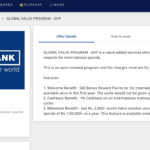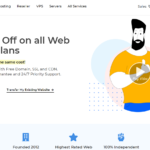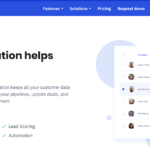iOS 11 is the next-generation version of iOS. iOS 11 has subtle design changes to interface elements throughout the operating system. Text, calculator, lock screen, Control Center have been redesigned. It has new keyboard features. It supports drag and drops features.Installing the iOS 11 public beta is a relatively simple task.
Step-by-step instructions for How To Install iOS 11 public beta on iPhone, iPad and iPod touch
- Create a Backup in iTunes
- Register in the Apple Beta Software Program
- Install the iOS 11 Public Beta
Create a Backup in iTunes
Before installing the iOS11 to your phone backup is very important. Creating a backup of your device’s contents and settings in iTunes is more important.
Step 1: Connect your iOS device to a Mac or PC using USB cable.
Step 2: Open iTunes in your device.
Step 3: In that, Click on the device’s icon in the top-left menu.
Step 4: Click this computer option under backups.
Step 5: Click on the Encrypt iPhone backup check box.
Step 6: Then, Click on Back Up Now.
Step 7: Click on iTunes > Preferences… in the macOS menu bar and .Click on the Devices tab.
Step 8: Click on the new backup while holding down the Control key and click on Archive.
Register in the Apple Beta Software Program
To install the iOS 11 public beta, you need to register your iPhone, iPad, or iPod touch in the Apple Beta Software Program.
Step 1: Go to the Apple Beta Software Program website.
Step 2: Click on Sign up button.
Step 3: Enter your Apple id and sign in your account.
Step 4: Agree to the terms and conditions of the Apple Beta Software Program.
Step 5: On the Guide for Public Betas screen, Click on the iOS tab and then scroll down to the Get Started section and tap on enroll your iOS device.
Step 6: Then tap the Download Profile button.
Step 7: Tap on Allow. and then click on Install and follow the instruction to install the iOS Beta Software Profile.
Step 8: Reboot your device
Install the iOS 11 Public Beta
Step 1: Once your device reboots, then go to Settings → General → Software Update you can see the Checking for Update option.
Step 2: Tap the Download and Install button.
Step 3: Tap Agree in the bottom right-hand corner of the Terms and Conditions page. After that, it automatically starts the download process.
Step 4: Once the download is complete, tap Install Now to begin the install.
Hope you have enjoyed this tutorial and were able to install iOS 11 public beta on your ios device. If you have any doubts regarding this, let us know in comments.