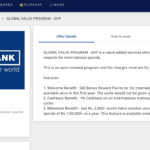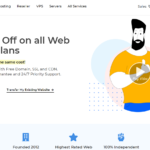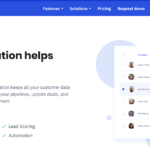Recently i was trying to add a simple paypal payment system along with a contact form on one of my own sites and i found most of the tutorials out there were not working. So here is the one that works that i have tried out on one of my own sites.So here goes the tutorial
How to Add Paypal Payment To Contact Form 7 Plugin :
In this i am going to use Contact Form 7 plugin which i found the most easiest one to add a paypal payment integration to.
1. Go to your paypal account and Go to My Account >> My profile and under that click on My Selling Tools option and Under the selling online section click on Update Link of Paypal Button
2. Create a new paypal button or use the sample buttons already provided by editing them.Click action tab and view code option and choose email tab to get the code of the button or button
3. After that choose the contact form that you want to edit
4. Find Additional Settings by scrolling to the bottom of the contact form edit page
5. Then add the below code after replacing paypal button id with the code you have copied from the paypal site
on_sent_ok: "location = 'https://www.paypal.com/cgi-bin/webscr?cmd=_s-xclick&hosted_button_id=[YOUR BUTTON ID HERE]';"6. Save the contact form . You have done it ! Now you will be redirected to a paypal payment after the form is submitted.
Do share this post and comment if you got any problems integrating paypal payment with contact form 7 plugin.